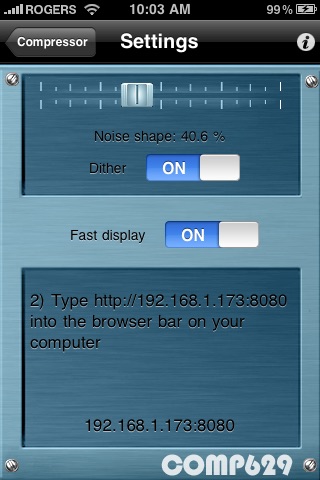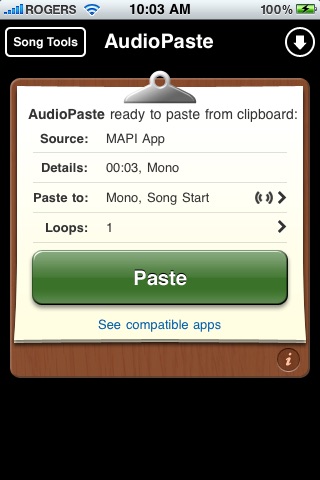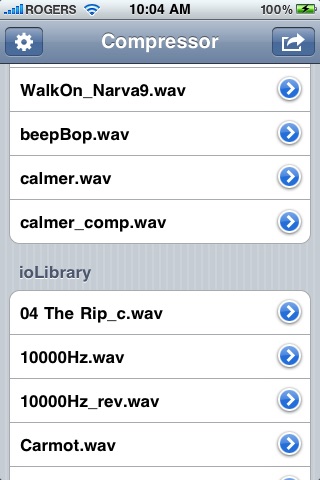Multiband Compressor brings your audio track to life, adding impact and character to everything from bass and drums to an entire mix. It affect the most basic aspect of sound: Volume.
Upload your music files via wifi (via web browser, no separate software needed!)
Audiocopy and paste are supported as well, so interaction with a growing group of apps like Fourtrack and DopplerPad is ensured.
Internal calculations are done in 64 bit floating point, the industry standard in digital sound processing. During conversion to 16 bit (CD quality) you have the option of dithering the sound to reduce artifacts and lower the noise level (noise shaping).
Threshold determines the volume at which compression kicks in.
Simply put, when a signal’s level exceeds the set threshold, the compressor activates and begins lowering the volume.
Ratio determines how much the compressor will lower the volume once the threshold is exceeded.
For example, if a compressor’s ratio is set to 6:1, then when the threshold is exceeded by six decibels, only one decibel will pass above the threshold.
At the highest settings, a compressor turns into a limiter, which serves the same essential function, but in a much more extreme manner.
The attack parameter controls how quickly the processor lowers the volume after the threshold is exceeded. Fast attack means that compression will be instantaneous, while slow attack means the compression is increased gradually, allowing for more variations in the signal than the fast setting. Attack should be adjusted according to the type of audio material you are using.
Once the signal passes back below the threshold, the release parameter determines how long it will take for the compressor to stop manipulating the volume. Short release times will make the compression more flexible and able to adapt to the input signal, but may cause fast changes in gain that may sound unpleasant. Longer release times produce a more even signal with less distortion, but make it harder to maximize the overall compression because small variations in signal level will be ignored.
Gain controls the amount of volume to be added to the signal. The gain should be adjusted to normalize the signal.
Solo will only play the current band and mute the others.
Bypass plays the music file without any compression or gain at all.
The peak display shows output levels. Dark blue lines represent the original file. Light blue lines show the amounts of gain applied and red lines indicate values above 0dB that cause clipping.
The refresh rate of the peak graph can be reduced for older devices so the CPU can keep up with all the intensive tasks that happen in real time.
To set gain and cutoff frequency of each band, use the three band equalizer on top of the screen. To select a specific band: double tap the equalizer band you wish.
Threshold, ratio, attack and release are band specific. Gain is global.
Next to the threshold a real time histogram shows the peak distribution to help find optimal threshold and ratio levels.
Once you decide to render your file, make sure to select dithering on in the settings screen. You can also select the amount of noise shaping psycho acoustic modelling of the noise floor.